Using File Permissions with OpenDrive
OpenDrive gives users the option to pick from a select number of file permissions that help maintain a secure and productive cloud experience. Keeping private files safe from the public while having the ability to share the ones you intend to share with others is effortless through OpenDrive’s easy to use interface. Within every account, users will have different options that they can set for different levels of permissions, which can be accessed and altered for any number of files or folders.
Files and folders can then be shared in different ways, depending on the level of permissions that are configured through your PC, Mac or mobile device, allowing them to be accessed through web and email links if Public or Hidden and through account user login credentials if set to Private. The only people who can change permissions on files and folders are account users that have been granted access to do so, and those settings are as follows:
Public
When permissions are set to Public, the file or folder can be downloaded by anyone from a web browser. The link can be shared in any way, such as on a website or blog, through an email or any other means of transmission. Depending on if it is a hotlink (direct link), streaming link or download link, clicking on that link will either open a download dialog in your web browser that will allow you to save the file or folder, or you will be taken to a page on OpenDrive’s website that will allow you to preview, download or stream the contents of the file or folder. There are certain file types that are restricted from direct linking, such as ZIP and EXE, which can pose a security threat when downloaded from an untrusted account.
Hidden
When permissions are set to Hidden, a file or folder can be accessed in the same way, and has the same restrictions, (or lack thereof) as those that are set to Public. However, the user must know the URL of the file or folder link in order to access the contents. This option allows the same public access, but helps protect against certain types of unauthorized access that can result in wasted account wide bandwidth allotments. The setting tells search engine crawl bots to bypass the links and not index them publicly.
Private
Setting permissions to Private allows for total file and folder security when it comes to the public, as well as additional levels when account users are involved. Those critical documents, sensitive files, etc. will be completely safe from prying eyes, even within your own family or organization. Access to private files and folders can be granted in a way that will allow select people to view, read or write what is absolutely essential for them.
The Possibilities are Endless!
The business user can benefit from this arrangement in many different ways, having the flexibility to share certain files with the public, while keeping others internal and available to select people or departments. You can neatly organize your folder structure to have a section for each part of your company, whether it be Accounting, Marketing, Technical Support or others, and also have groups of users set that are tied directly to those items.
You can draw up an exciting new product brochure that can be displayed on your website for the public to see and then immediately and privately update a departmental expense report that can be accessed by your General Manager and adjusted where needed. Combine that with OpenDrive’s Sync and Backup Manager and those files, once updated, can be automatically synced to your computers and devices, to be accessed in the office or on a business trip.
The possibilities are endless when you have simple and easy to use technology at your fingertips that is also affordable and secure. OpenDrive provides just that solution. Come take a drive on OpenDrive today!