Switching from Windows XP with OpenDrive
In April, Microsoft officially withdrew support from Windows XP, saying that as a 12 year old operating system, it has far surpassed its life cycle and is now deemed obsolete. What this means for millions of users and thousands of businesses is that there will no longer be security updates issued for computers running that operating system. It means that if you are still using XP, you are vulnerable to exploits, viruses, attacks and data theft. Some people may not be affected by this and consider the risk minimal, as they have no significant data on their systems that can be compromised. Millions of others, however, rely on safety and security when it involves any computer or device that they have connected to the Internet.
Microsoft’s only solution is to upgrade to Windows 7 or later, and they are encouraging people to go straight to Windows 8.1, their newest OS. Although this is simply a matter of upgrading for some people, most will need to install a full version of the new OS to ensure that all the latest software they are running will be completely compatible and there won’t be any glitches or dreaded “Blue Screens of Death” that result from some Windows OS upgrades. Equipping the latest Windows OS, in a way that causes minimal issues, involves formatting your computer’s hard drive and installing the new OS as a “fresh copy,” which is the default option in the Windows Installation Wizard.
So after you go through those steps, you have a shiny, new, safe Windows OS to use for your personal enjoyment or business needs. Your software can be reinstalled and preferences can be set up easily. But what about your files? How do you ensure that they get transferred over to your new system in a safe and secure way without having to purchase unsafe, insecure backup devices?
With OpenDrive Drive for Windows, you can easily back up your Windows XP files and folders with just a few clicks. OpenDrive is configured to accommodate automatic backups of Windows user folders. Once you sign up for an account, you will see that the standard Windows folders are created be default in a way that easily directs you to the correct destination for each type of data, whether it be documents, music, pictures or videos. To get started, simply complete these steps:
- Register for an OpenDrive account here that fits your needs.
- Download the Windows App from here.
- Install the app and reboot your system.
- Log into your OpenDrive account through the Windows App.
- Click the OpenDrive tray icon. This will bring up the Sync and Backup Manager.
- Click the New Task button to start the Sync and Backup Wizard.
- Complete the steps to sync or back up one of your Windows user folders to a folder on OpenDrive.
- Repeat the process for each additional folder, including any other folders you have elsewhere.
Once you have verified that all of your files are backed up, you can proceed with reformatting your drive and installing a fresh, new copy of Windows. Once the installation process is complete, you can download the files stored on OpenDrive back to your computer. You can also save space and time by leaving your files stored on OpenDrive and accessing them when needed. It’s that easy, and no one will be able to access your data without your express permission, not even OpenDrive staff.
While most people would prefer to use removable storage or a secondary drive, this method is not safe by any means. With a cloud storage service like OpenDrive, you get the safety and security of storing your files in an encrypted, remote location. In the case of a fire, theft, hardware failure or other catastrophe, you will never have to worry about losing your important files, and if you need to upgrade again to the next, newest Windows package, the process will be easier to repeat with as little hassle as possible. That’s the OpenDrive promise.
Take a drive with OpenDrive today!