Backing Up Your Mac with OpenDrive
There are more people than ever who have chosen the Mac as their computer system, due to its growing popularity among all types of users, including students, professionals and even senior citizens. The increasing affordability and quality of products like the MacBook has increased the demand for quality applications and solutions for the OSX platform. One of those needed solutions, as with any other type of computer system or digital device, is a way to sync and back up ones data in the event of theft, system failure or other catastrophe.
Although this type of solution is critical for all personal and business systems on the OSX platform, the level of security offered within its kernel makes file sync and backup complicated when attempting to use your preferred cloud storage provider, since most files are designated as system files and locked. Apple offers proprietary solutions, such as the Time Machine and iCloud, but these solutions are limited in both scope and practicality. Although Time machine can provide a quick and restorable backup solution, backups can only be used on one computer and the process takes up a lot of system resources.
You can easily save Time Machine backups to an external drive, but in the event of a catastrophe, your data is lost. You can upload Time Machine backups to iCloud, but anything beyond the few GBs of storage they offer for free can be extremely costly. Since Apple isn’t committed to providing inexpensive cloud storage, as it does not suit their business model, their proprietary solution is extremely limited and their premium options are not priced to be affordable to everyone.
OpenDrive, however, is committed to providing a practical and affordable solution for both business and personal needs. With an OpenDrive Cloud Storage account, you can not only back up all of your important items, but you can set those backups to be automatic and you can also sync with other computers, whether they are Macs or Windows-based PCs. Once those files are synced and backed up, they can be accessed from any device with an Internet connection and they can also be easily shared with friends, family and colleagues.
Since the OSX kernel prevents copying of an entire hard disk where system files are located, OpenDrive provides a simple but effective way to bypass those system files and only copy your important items. It is unnecessary to ever copy system files on a Mac system, since only an OS restore can affect those files. The folders that can be copied are in the following locations:
/Users/<Your Username>/Documents
/Users/<Your Username>/Downloads
/Users/<Your Username>/Movies
/Users/<Your Username>/Music
/Users/<Your Username>/Pictures
Just like on a Windows system, these folders can be accessed by the logged in user or an administrator at will, and OpenDrive’s Sync and Backup Manager can be easily configured to automatically back up or sync these locations at designated intervals, ensuring that your data is constantly secured from loss and accessible from anywhere and from any device.
To set up a backup of your user folders, simply follow these steps:
- Start the Sync and Backup Manager by clicking the OpenDrive icon in the Menu Bar and choosing the option from the drop down menu.
- Choose New Task from the top of the Window.
- When the Sync and Backup Wizard starts, select Backup or Sync, depending on your preference.
- In the next step, choose “/Users/<Your Username>/Documents” as the source and a location on your OpenDrive account as the destination. To make this easier, before you get started, you can create corresponding blank folders on your OpenDrive account and point the tasks to those locations. This will avoid confusion.
- Choose task frequency and filter options.
- Save the task.
- Repeat for other folders, including any others that are in alternate locations, such as your desktop or an external drive.
Once you have all of the tasks configured, all of your important files in your user folders will be regularly synced or backed up according to your preferences and you can rest assured that no matter what happens, your items are safe from whatever accident or unexpected event that can happen. Those items will also be accessible from other locations if you would like to share with others, stream your music on your portable device or view your files.
With OpenDrive you have total peace of mind that all of the critical and important items you have stored on your Mac system will be safe and secure. It is just another one of the many ways that OpenDrive makes sure you are covered, making it easy to avoid limited and clumsy Time Machine backups and the high cost of iCloud storage.
Take a Drive with OpenDrive Today!