Backing Up VS. Syncing with OpenDrive
If you are new to the cloud storage world, different terminology that is used to describe features of a service can be confusing if you don’t know exactly what those terms mean. For example, you might be wondering what exactly the differences are between backing up and syncing your files or folders. Backups can make sure that selected items on your computer are routinely uploaded to the cloud, while syncing can help you keep updated versions both on your computer and the cloud as you update them in either location. OpenDrive offers software that makes both of these tasks incredibly easy and efficient to set up.
A backup task is a one way operation. When the task is executed, a copy of your files will be backed up to your designated location in the cloud. Only changes that you make on the source computer will be backed up to the cloud and files will never be automatically deleted. This option provides extra peace of mind to ensure that you will not have to worry about accidentally losing any of those backed up files. You will still be able to access, view, or even play your files that are stored on OpenDrive, all from any location with an Internet connection. However, any edits you make on the cloud will not be reflected back onto your source device, and any file deletions will have to be done manually. Backup tasks are the best options for those who make changes only on their computers and are looking to have a second set of updated files for safekeeping in case of loss, drive failure, accidental deletion, or other disaster.
Synchronization with OpenDrive will upload your files and folders and keep them updated in the cloud whenever you make any changes on your computer, and can also sync changes back to your computer if you make any on the cloud. This is called mirroring, as any changes you make will be mirrored exactly between your computer and the cloud. It works both ways, regardless of the source or destination. For example, if you log into the OpenDrive web interface from your friend’s computer and move some files around, the next time you run a sync task, the changes you made in the cloud will carry over to your computer, including deletion of files, which is why syncing requires more attention and care than backing up.
Sync tasks are especially handy for those who travel frequently and may need to edit their files from various locations. Syncing ensures that the edits they make in the cloud will be reflected, with no hassle, onto their computers at home or at the office. There are no worries, though. If you accidentally delete a file that is part of a sync task, that file will be available for retrieval in your OpenDrive Trash folder and can be fully restored from there.
With these things clarified, you should be able to make a well-informed choice on which task will work best for your particular needs. Whether you need your files routinely backed up for safety’s sake or you want to work from different locations with mirror-like syncing, you can do it easily with OpenDrive. Their Sync and Backup Manager allows you to choose which task you want and even how often you want it with the scheduling features available in the Sync and Backup Wizard. With plenty of options and ways to make cloud storage and back up work for you, choosing OpenDrive just makes the best sense.
Take a drive with OpenDrive today!