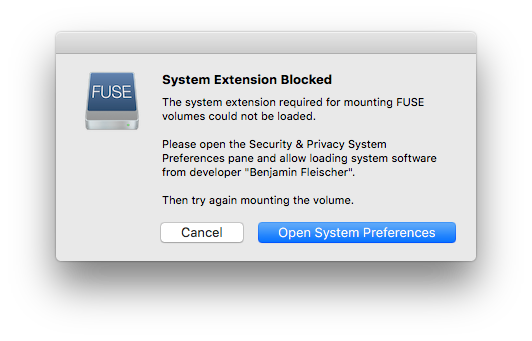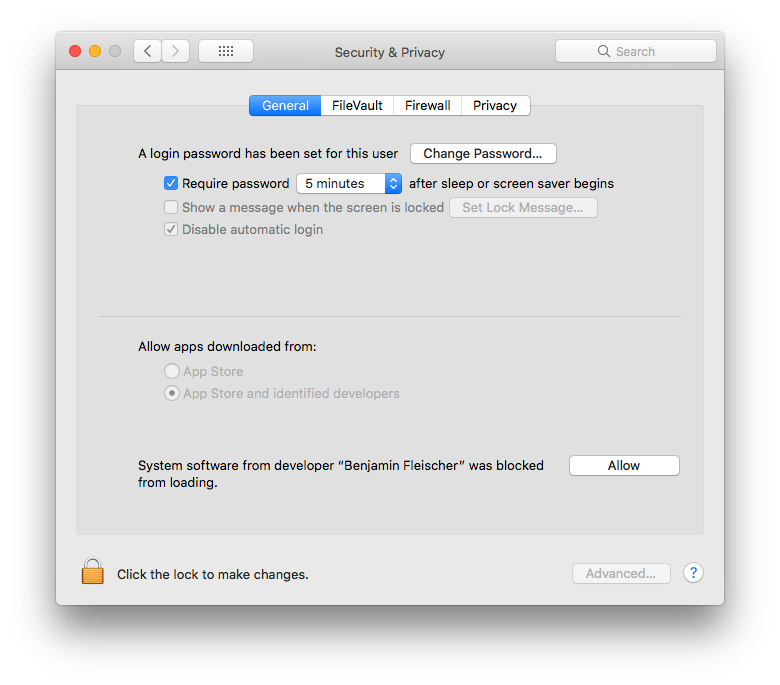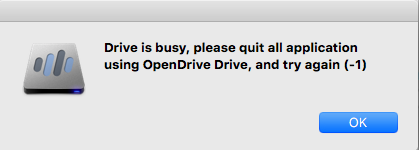When installing OpenDrive on Mac OSX 10.13 High Sierra, you may receive an alert message that a System Extension was blocked like the one below:
This is a new security feature Apple introduced in macOS 10.13 High Sierra that requires a user’s approval before loading third-party system extensions (kexts).
Click “Open System Preferences“, then proceed to your Mac System Preferences > Security & Privacy panel to Allow the System Extension in order to complete the installation.
In rare occasions, Mac OSX can display multiple System Extension Blocked notification windows. System extensions need to be allowed only once to address all notifications.
You may also receive the following alert messages as you proceed. Click OK on each of them and continue:
1. Click the Allow button. If the button is not visible, quit System Preferences and open it again.
2. Restart your computer or force the OpenDrive.app process to quit in the Activity Monitor.
3. Start the OpenDrive application.
NOTE: In the event the Allow button does not respond, it can be caused by a current or recent remote connection, OS emulation, or third party application controlling the keyboard/mouse. In this case you must restart your computer to restore access.
Your Mac app should now be successfully installed. If not, open a ticket at https://support.opendrive.com